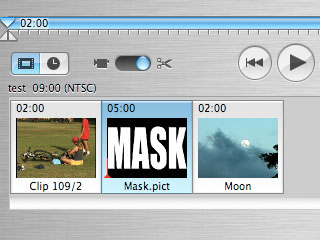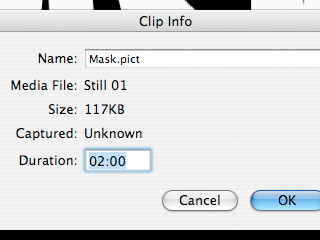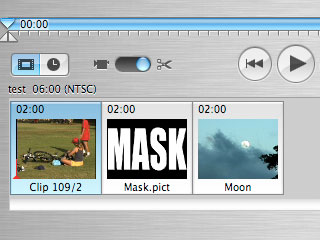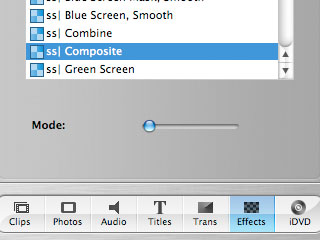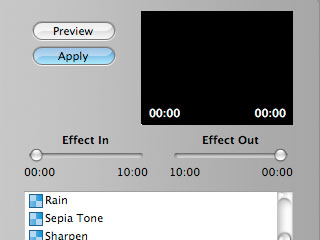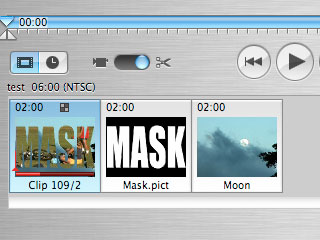This
tutorial is an introduction to compositing.
Compositing is a very
powerful technique for layering clips on top of each other. By
specifying a mask, it is
possible to have parts of the background image
show through the foreground image. In this tutorial, you will
learn how to do simple compositing in iMovie using masks.
What is a
mask?
A mask (also known as a matte)
is a black and white image (or clip) whose value at each pixel
determines it's opacity (or alpha)
value. So a white pixel would indicate an opaque pixel, black a
transparent one, and grey values varying degrees of transparency.
Graphic artists may recognize that a mask acts like a stencil.
Advanced note: If a color image is used as a mask, only the red
component of the image will be used for the alpha.
How does compositing
work?
In compositing, two images
(or clips) are combined in one of several ways using a mask. The most
common way is to place one image (the foreground) over another (the
background). Where the mask is darker, indicating transparency, the
background image will show through the foreground. Where the mask is
brighter, indicating opacity, the foreground image will block the
background.
|